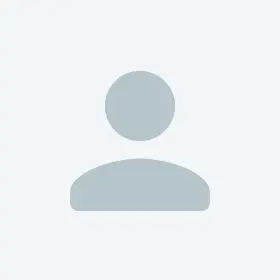In the modern landscape of fitness tracking, individuals often find themselves utilizing multiple apps and devices to monitor their physical activities. Whether you're an avid runner, cyclist, or simply someone committed to staying active, having all your fitness data in one place can streamline your tracking and analysis process. RunGap, a versatile fitness app which is available for a nominal fee, comes to the rescue by allowing users to sync their data from Apple Health to other platforms like Garmin Connect, providing a comprehensive overview of their fitness journey. In this guide, we'll walk you through the process of using RunGap to bridge the gap between Apple Health and Garmin, enabling seamless data transfer and analysis.
Understanding RunGap:
Before diving into the synchronization process, let's familiarize ourselves with RunGap's key features:
- Data Aggregation: RunGap serves as a central hub for fitness data, capable of gathering information from various sources such as Apple Health, Strava, Nike Run Club, and more.
- Compatibility: The app seamlessly integrates with popular fitness tracking platforms, including Garmin Connect, allowing for cross-platform data synchronization.
- Analysis and Insights: RunGap offers tools for analyzing your fitness data, providing valuable insights into your performance and progress over time.
Syncing Apple Health Data with RunGap:
If you're already using Apple Health to track your activities, getting your data into RunGap is the first step towards syncing it with Garmin Connect. Follow these steps to sync Apple Health data with RunGap:
- Download and Install RunGap: Start by downloading the RunGap app from the App Store on your iOS device. Once installed, launch the app and grant necessary permissions to access your health data.
- Enable Data Sources: Within the RunGap app, navigate to the "Settings" section and select "Data Sources." Ensure that Apple Health is enabled as a data source, allowing RunGap to access your fitness data stored in the Health app.
- Sync Data: After enabling Apple Health as a data source, RunGap will automatically sync your fitness activities from the Health app. Depending on the amount of data, this process may take some time to complete.
Connecting RunGap with Garmin Connect:
With your Apple Health data now accessible within RunGap, the next step is to sync it with Garmin Connect. Follow these instructions to establish the connection:
- Create a Garmin Account: If you haven't already, sign up for a Garmin Connect account through the Garmin website or mobile app.
- Authorize RunGap: In the RunGap app, navigate to the "Accounts" section and select Garmin Connect. Follow the prompts to authorize RunGap to access your Garmin Connect account.
- Initiate Data Transfer: Once authorized, RunGap will prompt you to select the data you want to transfer from Apple Health to Garmin Connect. Choose the desired activities or data types and initiate the transfer process.
- Review and Confirm: Before finalizing the transfer, review the selected data to ensure accuracy. Once satisfied, confirm the transfer, and RunGap will proceed to sync your Apple Health data with Garmin Connect.
Benefits of Using RunGap:
By leveraging RunGap to sync your Apple Health data with Garmin Connect, you unlock several benefits:
- Centralized Data Management: With RunGap serving as a bridge between Apple Health and Garmin Connect, you can conveniently manage all your fitness data from a single platform.
- Cross-Platform Compatibility: Seamlessly transfer your activities between different fitness tracking apps and devices, ensuring comprehensive data accessibility and analysis.
- Enhanced Insights: Gain valuable insights into your fitness journey by leveraging RunGap's analytical tools, empowering you to track progress and set new goals effectively.
Conclusion:
In the ever-expanding landscape of fitness tracking, RunGap emerges as a valuable tool for integrating data from diverse sources and platforms. By following the steps outlined in this guide, you can harness the power of RunGap to synchronize your Apple Health data with Garmin Connect and other fitness apps seamlessly. Whether you're a dedicated athlete or a casual fitness enthusiast, RunGap offers a user-friendly solution for consolidating and analyzing your fitness data, ultimately enhancing your overall tracking experience. Unlock the full potential of your fitness journey with RunGap today.